How to Back Up Your Android Phone to Google Drive: The Complete 2025 Guide

Introduction
Did you know that 68% of smartphone users have never backed up their device, yet the average person stores over 2,000 photos and critical personal data worth thousands of dollars on their phone? Losing this irreplaceable content doesn’t have to be your reality. Learning how to back up your Android phone to Google Drive is one of the most crucial digital safety skills you can master in 2025.
Whether you’re switching to a new device, concerned about data loss, or simply want peace of mind, this comprehensive guide will walk you through every method to securely backup your Android device to Google Drive. From automatic cloud backups to manual data transfers, we’ll cover everything you need to protect your digital life.
What Gets Backed Up to Google Drive
When you back up your Android phone to Google Drive, Google’s backup service automatically protects several types of crucial data:
Automatically Backed Up:
- App data and settings for participating apps
- Call history and SMS messages
- Device settings and preferences
- Contact information
- Calendar events and reminders
- Photos and videos (via Google Photos integration)
- Wi-Fi passwords and network settings
What Requires Manual Backup:
- Music files and downloaded media
- Documents stored locally
- WhatsApp chat histories (separate backup needed)
- Banking app data and login credentials
- Game progress for non-participating games
Understanding these distinctions helps you create a comprehensive backup strategy beyond just the basic Android backup.
Automatic Backup Setup: The Set-and-Forget Method
Step 1: Enable Google Backup on Your Android Device
The easiest way to back up your Android phone to Google Drive is through automatic backups:
- Access Settings: Open your Android device’s Settings app
- Navigate to Backup: Look for “System” → “Backup” or “Google” → “Backup” (varies by Android version)
- Turn On Backup: Toggle “Back up to Google Drive” to ON
- Select Google Account: Choose which Google account will store your backup
- Configure Backup Options: Select what data types to include in automatic backups
Step 2: Customize Your Backup Frequency
Android typically backs up your data every 24 hours when:
- Device is idle and charging
- Connected to Wi-Fi
- Hasn’t been backed up in 24+ hours
You can trigger manual backups anytime by tapping “Back up now” in your backup settings.
Step 3: Monitor Backup Status and Storage
Your backup status appears in Settings → System → Backup. Here you can:
- View last backup date and time
- Check backup file size
- See available Google Drive storage
- Manage what apps backup their data
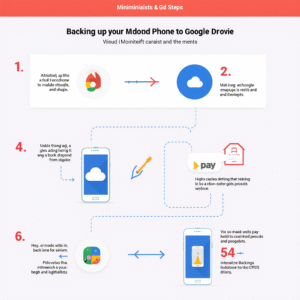
Manual Backup Methods for Complete Control
Google Drive App Method
For users wanting more control over what gets backed up:
- Download Google Drive App: Install from Google Play Store if not present
- Sign In: Use your Google account credentials
- Create Backup Folder: Tap “+” → “Folder” → Name it “Android Backup”
- Upload Files Manually:
- Tap “+” → “Upload”
- Select files, photos, documents, or folders
- Choose your backup folder as destination
Using Google Takeout for Comprehensive Backups
Google Takeout allows downloading all your Google data:
- Visit takeout.google.com
- Select Data Types: Choose Android device backup, Photos, Drive, etc.
- Choose Format: Select file format and compression
- Create Export: Google will prepare your data archive
- Download: Receive link via email when ready
This method is ideal for creating local copies of your cloud backups.
Photos and Media Backup Strategies
Google Photos Integration
Google Photos offers the most seamless way to backup visual content:
High-Quality Backup (Free tier – 15GB total Google storage):
- Automatic photo and video backup
- Smart compression maintains visual quality
- Unlimited storage for Pixel devices (older models)
Original Quality Backup (Paid Google One storage):
- Preserves original file resolution
- No compression applied
- Counts toward Google storage quota
Manual Media Transfer
For large media libraries or specific file types:
- Connect to Computer: Use USB cable in “File Transfer” mode
- Copy to Google Drive: Upload via web browser to Drive folders
- Organize by Date: Create folder structure (Year/Month) for easy browsing
- Batch Upload: Use Drive’s web interface for multiple file selection
Advanced Backup Techniques
App Data and Game Progress
While Android backup covers many apps, some require manual attention:
Games with Google Play Games integration:
- Automatically sync progress across devices
- Access saved games from any signed-in device
Apps with independent backup systems:
- WhatsApp: Settings → Chats → Chat backup → Google Drive
- Banking apps: Usually require manual setup on new devices
- Password managers: Enable cloud sync in app settings
Contact and Calendar Backup Verification
Ensure your contacts and calendar sync properly:
- Contacts: Settings → Accounts → Google → Account sync → Contacts (ON)
- Calendar: Same process, enable Calendar sync
- Verify Online: Check contacts.google.com and calendar.google.com
Troubleshooting Common Backup Issues
“Backup Couldn’t Complete” Errors
Insufficient Storage Solutions:
- Clear Google Drive storage by deleting unnecessary files
- Upgrade to Google One for additional space
- Remove old device backups from drive.google.com/drive/backups
Connection Issues:
- Ensure stable Wi-Fi connection
- Try mobile data if Wi-Fi is unstable
- Restart device and retry backup
Missing App Data After Restore
Some apps don’t participate in Android’s backup system:
- Check App Settings: Look for built-in backup options
- Manual Re-setup: Some apps require fresh configuration
- Cloud Services: Many apps offer independent cloud sync
Slow Backup Speeds
Optimize backup performance:
- Schedule During Off-Peak: Set backups for nighttime
- Use Strong Wi-Fi: Avoid public or weak networks
- Close Background Apps: Free up system resources during backup
Security and Privacy Best Practices
Protecting Your Backup Data
Your Android backup contains sensitive information, so security matters:
Two-Factor Authentication:
- Enable 2FA on your Google account
- Use authenticator apps rather than SMS when possible
- Regularly review account security settings
Regular Security Audits:
- Check recent account activity monthly
- Remove access for unused devices/apps
- Update recovery information regularly
Managing Multiple Device Backups
If you use multiple Android devices:
- Separate Google Accounts: Consider different accounts for work/personal devices
- Clear Old Backups: Remove backups from devices you no longer use
- Organized Naming: Use descriptive names for different device backups
Storage Management and Costs
Understanding Google Storage Limits
Free Tier (15GB shared across Gmail, Drive, Photos):
- Suitable for basic backup needs
- Shared across all Google services
- May require regular cleanup
Google One Paid Plans:
- 100GB: $1.99/month
- 200GB: $2.99/month
- 2TB: $9.99/month
- Family sharing available
Optimizing Storage Usage
Smart Storage Strategies:
- Use Google Photos’ “Storage Saver” quality for older photos
- Regularly delete unnecessary files from Drive
- Archive emails to free Gmail storage
- Use Google’s storage management tools for automated cleanup
Backup Verification and Testing
Confirming Your Backup Works
Regularly test your backup system:
- Check Backup Date: Verify recent successful backups in Settings
- Browse Drive Storage: Visit drive.google.com/drive/backups to see backup files
- Test App Restore: Try restoring a single app’s data to verify functionality
- Document Important Apps: Keep a list of apps that require manual setup
Creating a Restore Plan
Prepare for device replacement scenarios:
- Essential Apps List: Document must-have apps and their settings
- Manual Setup Requirements: Note apps needing fresh configuration
- Important File Locations: Remember where critical documents are stored
- Account Recovery Information: Ensure you can access all linked accounts
Alternative and Complementary Backup Solutions
Third-Party Backup Apps
Consider additional backup options for comprehensive protection:
Titanium Backup (Root Required):
- Complete app data backup including system apps
- Batch backup and restore operations
- Scheduled automated backups
SMS Backup & Restore:
- Dedicated SMS and call log backup
- Local and cloud storage options
- Cross-platform compatibility
Local Backup Methods
Don’t rely solely on cloud storage:
Computer-Based Backups:
- Regular file transfers via USB
- Automated sync software
- Local network attached storage (NAS)
SD Card Backups:
- For devices with expandable storage
- Automatic app-to-SD card moves
- Manual important file copies
Conclusion
Successfully learning how to back up your Android phone to Google Drive protects years of memories, important documents, and irreplaceable personal data. From enabling automatic backups for hassle-free protection to implementing advanced manual strategies for complete control, you now have the knowledge to safeguard your digital life.
The key to effective backup strategy lies in consistency—set up automatic backups today, verify they’re working monthly, and supplement with manual backups for your most critical data. Don’t wait until it’s too late; your future self will thank you for taking action now.
Take action today: Enable Android backup in your device settings, verify your Google Drive storage capacity, and create your first manual backup folder. Your data’s security is worth the 10 minutes it takes to get started.
Frequently Asked Questions
How much Google Drive storage do I need for Android backup?
Most users need 2-5GB for basic Android backup (apps, settings, SMS). However, if you’re backing up photos and videos at original quality, consider Google One plans starting at 100GB ($1.99/month). The exact amount depends on your app count, photo library size, and message history.
Does backing up to Google Drive use mobile data?
Android backups typically only occur over Wi-Fi to avoid data charges. However, if you enable “Use mobile data” in backup settings, it will count against your cellular plan. Manual uploads through the Google Drive app will use mobile data unless connected to Wi-Fi.
How long does an Android backup to Google Drive take?
Initial backups can take 1-4 hours depending on data amount and connection speed. Subsequent daily backups are much faster (5-30 minutes) since only changed data gets uploaded. Large photo libraries may require overnight backup sessions.
Can I backup multiple Android devices to the same Google account?
Yes, Google Drive stores separate backups for each device using the same account. Each device backup appears with its device name and model. However, they all count toward your total Google storage quota.
What happens to my backup when I get a new phone?
Your backup remains in Google Drive for up to 57 days after you stop using the old device. During new device setup, sign in with the same Google account and choose “Restore from backup” to transfer your apps, settings, and data to the new phone.
Are WhatsApp messages included in Google Drive backup?
WhatsApp requires separate backup configuration. Go to WhatsApp Settings → Chats → Chat backup → Google Drive and set up automatic backups. These backups are stored separately from your Android system backup.
How do I free up Google Drive space for backups?
Visit drive.google.com/drive/backups to delete old device backups you no longer need. Also check Google Photos for large video files and Gmail for messages with large attachments. Google One subscribers get additional storage and enhanced management tools.
Can I access individual files from my Android backup?
Android system backups are stored as compressed system files that aren’t directly browsable. For individual file access, manually upload specific documents, photos, and files to regular Google Drive folders rather than relying solely on system backup.

