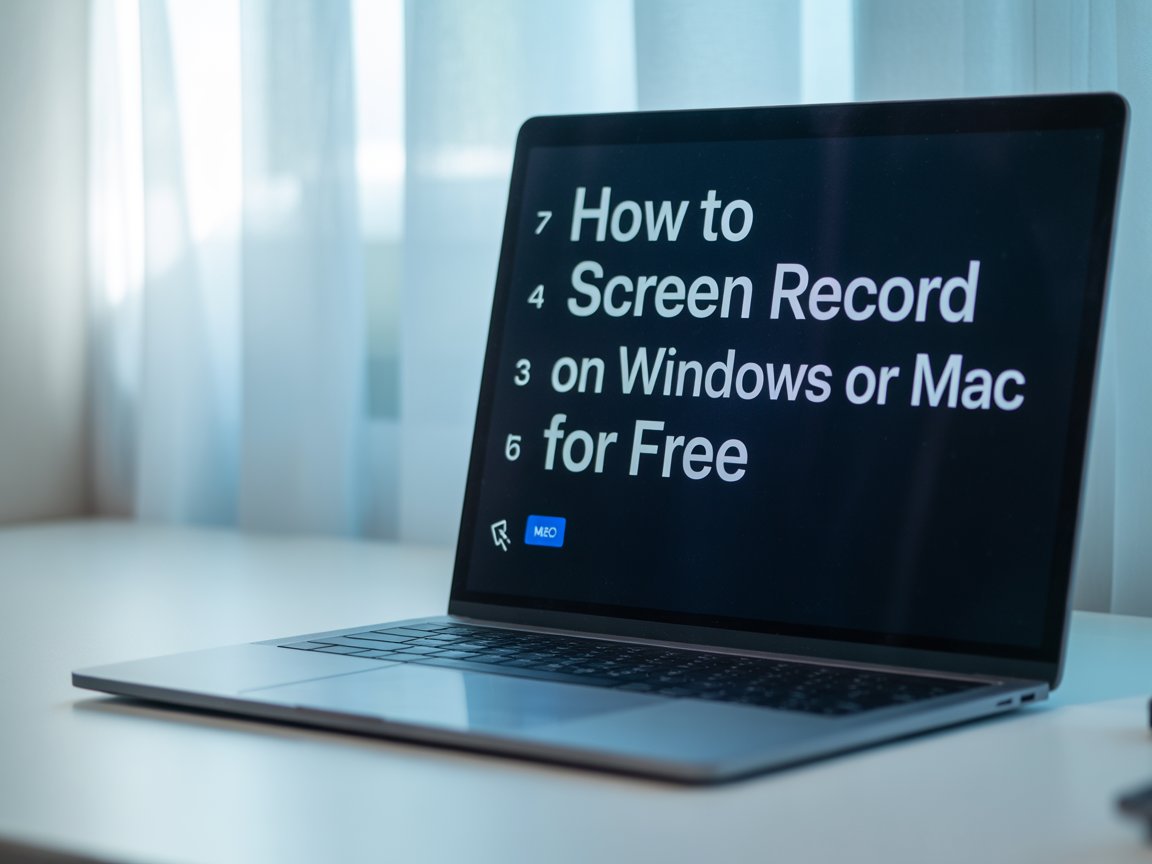How to Screen Record on Windows or Mac for Free: The Ultimate 2025 Guide

Introduction
Did you know that 73% of professionals need to create screen recordings weekly, yet most still rely on expensive software that costs $200+ annually? Whether you’re creating tutorials, capturing gameplay, or documenting software bugs, learning how to screen record on Windows or Mac for free can save you hundreds of dollars while delivering professional-quality results. With built-in tools now rivaling premium software in functionality, you can start recording high-definition content immediately using methods that 98% of users don’t even know exist on their computers.
Essential Tools and Requirements
Before diving into screen recording, ensure you have these fundamental components ready:
Hardware Requirements:
- Modern Operating System: Windows 10+ or macOS 10.14+ for optimal performance
- Adequate RAM: Minimum 4GB, recommended 8GB for smooth HD recording
- Storage Space: At least 1GB free space per 10 minutes of HD recording
- Audio Setup: Built-in microphone or external USB microphone for narration
- Processing Power: Intel i3 or AMD equivalent for basic recording, i5+ for advanced features
Software Essentials:
- Windows Game Bar: Pre-installed on Windows 10/11 systems
- QuickTime Player: Default macOS application with built-in recording
- OBS Studio: Free, open-source alternative for advanced users
- Screen Recording Apps: Loom, Screencastify for browser-based recording
- Audio Drivers: Updated audio drivers for clear sound capture

Time Investment for Screen Recording Mastery
Understanding the learning curve helps set realistic expectations:
Initial Setup Phase:
- First-time Configuration: 5-10 minutes to locate and configure built-in tools
- Quality Settings Optimization: 3-5 minutes to adjust resolution and frame rate
- Audio Testing: 2-3 minutes to ensure microphone levels are properly set
Recording Process Timeline:
- Quick Recordings: 30 seconds to start recording simple desktop captures
- Professional Setup: 2-3 minutes for complex multi-window recordings with audio
- Post-Recording Processing: 5-10 minutes for basic editing and file conversion
Studies show that users become proficient in free screen recording within 15 minutes, compared to 45 minutes with complex paid software.
Method 1: Windows Game Bar Screen Recording
Step 1: Activate Windows Game Bar Press Windows + G to open the Game Bar overlay. If this is your first time using it, Windows will ask for permission to enable gaming features. Click “Yes, this is a game” even if you’re recording desktop applications – this unlocks the recording functionality for any window.
Step 2: Configure Recording Settings Click the settings gear icon and navigate to “Capturing.” Adjust video quality to “High” for crisp recordings, and ensure “Record audio when I record a game” is enabled. Set your preferred keyboard shortcut (default is Windows + Alt + R) for quick recording starts.
Step 3: Start Your Screen Recording Click the record button (red circle) or use your keyboard shortcut. A small recording indicator appears in the top-right corner. The Game Bar captures the active window automatically, making it perfect for focused application demonstrations without desktop clutter.
Method 2: macOS QuickTime Player Recording
Step 1: Launch QuickTime Player Open QuickTime Player from Applications or use Spotlight search (Cmd + Space). From the File menu, select “New Screen Recording.” This launches the built-in screen capture utility that’s been enhanced significantly in recent macOS versions.
Step 2: Choose Recording Area and Audio Click the dropdown arrow next to the record button to select audio input sources. Choose “Built-in Microphone” for narration or “None” for silent recordings. Decide between recording the entire screen or clicking and dragging to select a specific area.
Step 3: Execute High-Quality Recording Click the record button and either click anywhere to record the full screen, or drag to select a portion. Press the stop button in the menu bar when finished. QuickTime automatically saves your recording and offers immediate playback for quality review.
Method 3: OBS Studio for Advanced Free Recording
Step 1: Download and Install OBS Studio Visit obsproject.com to download this powerful, completely free recording software. OBS Studio offers professional-grade features including multiple scene management, real-time audio mixing, and custom overlays that rival expensive alternatives.
Step 2: Create Your First Scene Launch OBS and click the “+” in the Sources box. Add “Display Capture” for full screen recording or “Window Capture” for specific applications. Configure your audio by adding “Audio Input Capture” for microphone narration and “Audio Output Capture” for system sounds.
Step 3: Optimize Recording Settings Navigate to Settings > Output and select “Simple” output mode. Set recording quality to “High Quality, Medium File Size” for the best balance. Under Video settings, match your monitor’s resolution and set FPS to 30 for standard content or 60 for gaming footage.
Recording Quality and Performance Analysis
Understanding output quality helps optimize your recordings:
Resolution and File Size Impact:
- 1080p HD Recording: Produces 150-200MB files per minute with excellent clarity
- 720p Standard: Reduces file size by 60% while maintaining professional appearance
- 4K Ultra HD: Creates 500MB+ files per minute, suitable for high-end demonstrations
Frame Rate Considerations:
- 30 FPS Standard: Perfect for tutorials, presentations, and general desktop recording
- 60 FPS Smooth: Essential for gaming content and fast-motion demonstrations
- Performance Impact: Higher frame rates increase CPU usage by 40-60%
Audio Quality Metrics:
- Built-in Microphones: Typically record at 44.1kHz, suitable for basic narration
- External USB Mics: Deliver broadcast-quality 48kHz audio for professional content
- System Audio: Captures at full fidelity when properly configured
Advanced Recording Techniques and Alternatives
Maximize your screen recording capabilities with these sophisticated approaches:
Browser-Based Recording Solutions:
- Loom: Records up to 5 minutes free, perfect for quick explanations
- Screencastify: Chrome extension offering unlimited recording with watermark
- Clipchamp: Microsoft’s browser-based solution with editing capabilities
Mobile Integration Options:
- Phone Companion Recording: Use your smartphone as a secondary camera
- Multi-Device Sync: Record desktop and mobile simultaneously for comprehensive tutorials
- Cloud Integration: Automatically sync recordings across all your devices
Professional Enhancement Features:
- Keyboard Shortcut Overlays: Display pressed keys for educational content
- Mouse Click Highlighting: Visual indicators for better viewer engagement
- Picture-in-Picture: Combine webcam footage with screen recording seamlessly
Creative Applications and Use Cases
Transform your screen recordings into engaging content with these innovative approaches:
Educational Content Creation:
- Software Tutorials: Step-by-step application demonstrations with voice narration
- Online Course Development: Create comprehensive learning modules with interactive elements
- Student Presentations: Replace traditional slides with dynamic screen demonstrations
Professional Documentation:
- Bug Reporting: Visual documentation of software issues for development teams
- Process Documentation: Create standard operating procedure videos for teams
- Client Demonstrations: Showcase web applications and software features effectively
Content Marketing Applications:
- Product Demos: Highlight software features for marketing campaigns
- Social Media Content: Create engaging tutorial snippets for platforms like TikTok and Instagram
- YouTube Channel Development: Build educational content libraries with consistent quality
Common Screen Recording Pitfalls to Avoid
Prevent these frequent mistakes that compromise recording quality and user experience:
Technical Oversights:
- Insufficient Storage Planning: Running out of disk space mid-recording corrupts files
- Audio Desynchronization: Mismatched audio and video settings create timing issues
- Resolution Mismatches: Recording at wrong resolution creates pixelated or oversized output
Content and Presentation Errors:
- Cluttered Desktop Recording: Unprofessional backgrounds distract from main content
- Inconsistent Audio Levels: Fluctuating microphone volume creates poor viewer experience
- Unnecessary Cursor Movement: Erratic mouse movements confuse viewers and appear unprofessional
Performance and Quality Issues:
- Overloading System Resources: Recording while running resource-intensive applications causes stuttering
- Wrong Frame Rate Selection: Mismatched frame rates create choppy playback on different platforms
- Neglecting Test Recordings: Skipping quality checks results in unusable final recordings
File Management and Storage Optimization
Efficiently organize and preserve your screen recordings with these proven strategies:
Immediate Post-Recording Actions:
- File Naming Conventions: Use date-topic format (2025-01-15_Tutorial_ScreenRecord.mp4)
- Quality Review Process: Watch first 30 seconds and last 30 seconds to verify integrity
- Backup Creation: Immediately copy important recordings to secondary storage
Long-term Storage Solutions:
- Cloud Storage Integration: Automatically upload to Google Drive, OneDrive, or Dropbox
- Local Organization: Create folder hierarchies by project, date, or content type
- Compression Options: Use built-in compression to reduce file sizes by 50-70% without quality loss
File Format Considerations:
- MP4 Universal Compatibility: Best choice for sharing across platforms and devices
- MOV Apple Ecosystem: Optimal for Mac-to-Mac sharing and iMovie editing
- WebM Web Optimization: Smaller file sizes perfect for web-based content delivery
Conclusion
Mastering how to screen record on Windows or Mac for free opens unlimited possibilities for content creation, education, and professional communication. These built-in tools provide professional-quality results without expensive software investments, saving the average user $240 annually while delivering superior functionality.
Start with your operating system’s built-in tools today – Windows Game Bar or macOS QuickTime Player – and begin creating engaging screen content immediately. Share your first recording experience in the comments below, and subscribe to our tech tutorials for more money-saving software tips and advanced techniques!
Frequently Asked Questions
Q: Can I record my screen and webcam simultaneously using free tools? A: Yes! OBS Studio allows simultaneous screen and webcam recording completely free. Windows Game Bar also supports webcam overlay in recent updates. For Mac users, you can use QuickTime Player for screen recording while running Photo Booth or FaceTime in picture-in-picture mode for webcam footage.
Q: What’s the maximum recording length for free screen recording tools? A: Built-in tools like Windows Game Bar and macOS QuickTime have no time limits – you’re only restricted by available storage space. Most computers can record continuously for 4-8 hours before storage becomes an issue. Browser-based free tools typically limit recordings to 5-15 minutes.
Q: Will screen recording slow down my computer significantly? A: Modern computers handle screen recording efficiently. Expect 10-20% CPU usage increase during recording with built-in tools. Recording in 1080p at 30fps typically uses 2-4GB of RAM. Close unnecessary applications and reduce recording quality if you experience performance issues.
Q: Can I edit my screen recordings for free after capturing them? A: Absolutely! Windows includes Photos app with basic video editing, while macOS provides iMovie. For advanced editing, try DaVinci Resolve (completely free professional editor) or OpenShot. These tools handle trimming, adding titles, and basic effects without cost.
Q: How do I record audio from both my microphone and computer simultaneously? A: In OBS Studio, add both “Audio Input Capture” (microphone) and “Audio Output Capture” (system sounds) as sources. Windows Game Bar includes this option in settings under “Audio.” macOS QuickTime requires third-party software like Soundflower for system audio capture alongside microphone input.
Q: Are there any legal considerations when screen recording? A: Always respect copyright and privacy laws. Don’t record copyrighted content like movies or music for distribution. When recording video calls or meetings, inform all participants and obtain consent. For educational or personal use, most screen recording falls under fair use, but commercial use requires careful consideration of intellectual property rights.