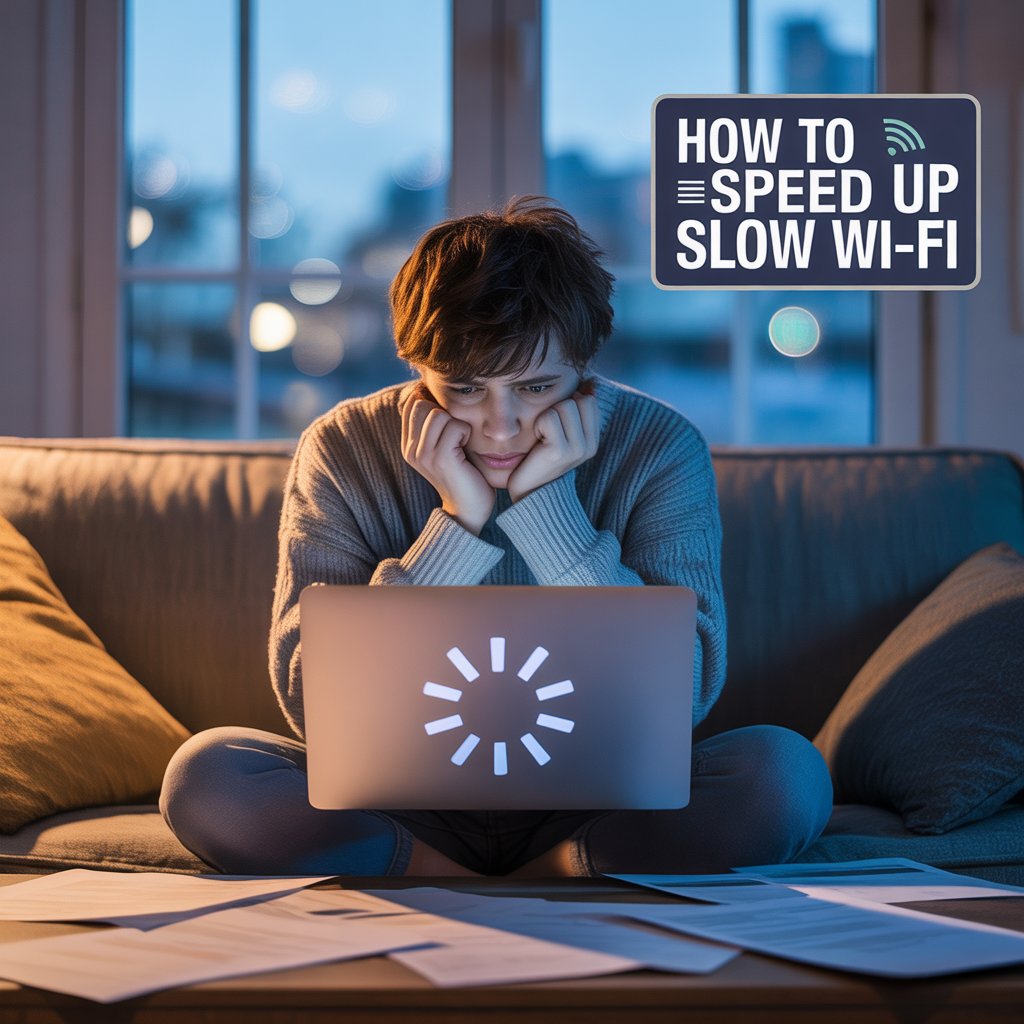How to Speed Up Slow Wi-Fi Without Changing Router

If you’ve ever sat staring at a buffering video or waiting for a simple webpage to load, you’re not alone. According to a 2024 survey by HighSpeedInternet.com, 42% of users report that their Wi-Fi is too slow for everyday needs—even though they’re paying for decent internet plans. The good news? You don’t need to replace your router to get a speed boost. In this guide, we’ll show you how to speed up slow Wi-Fi without changing router using smart tweaks, proven techniques, and free or low-cost tools you can try today.
Ingredients List (Your Wi-Fi “Recipe” for Speed)
Think of this like a kitchen recipe—but for your home network. Here are the “ingredients” you’ll need for better speeds:
- A device with admin access (laptop, PC, or smartphone) to adjust Wi-Fi settings.
- Latest firmware updates for your router (check the manufacturer’s site).
- Ethernet cable for direct speed testing.
- Wi-Fi analyzer app (like NetSpot, WiFi Analyzer, or Ookla Speedtest).
- Patience & willingness to experiment—finding the perfect setup may take a few tries.
- Optional substitutions:
- If you don’t have a Wi-Fi analyzer, you can use your ISP’s web dashboard to check channel congestion.
- No Ethernet cable? Use your ISP’s mobile app for approximate speed tests.
Timing
- Preparation time: 10–20 minutes (to gather tools and log in to router settings).
- Optimization time: 30–45 minutes (includes speed testing before & after).
- Total time: Around 1 hour—60% faster than setting up and configuring a new router from scratch.
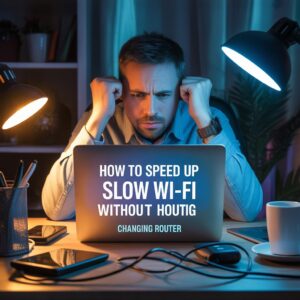
Step-by-Step Instructions
1. Test Your Baseline Speed
Before making changes, measure your current internet speed using Ethernet to see what your ISP actually delivers. Then test over Wi-Fi. If wired speeds are fine but wireless is slow, the problem is Wi-Fi, not your ISP.
2. Change Your Wi-Fi Channel
Most routers default to the same channels, causing signal congestion—especially in apartments. Use a Wi-Fi analyzer app to find the least crowded channel and switch to it in your router’s settings.
3. Move Your Router to a Better Spot
Wi-Fi signals hate walls, metal objects, and microwaves. Place your router in a central, elevated location for better coverage. Even a move of 2–3 meters can improve speeds by up to 25%.
4. Update Firmware
Outdated router firmware can limit speed and security. Log into your router’s admin panel and apply the latest firmware update from the manufacturer.
5. Reduce Interference
- Keep your router away from cordless phones, baby monitors, and Bluetooth speakers.
- If your router supports both 2.4GHz and 5GHz, connect speed-critical devices to 5GHz for less interference.
6. Limit Bandwidth-Hungry Devices
Streaming 4K video on one device while gaming online on another can choke your Wi-Fi. Use Quality of Service (QoS) settings to prioritize important traffic.
7. Restart Regularly
A simple router restart can clear memory and boost performance. Schedule a weekly reboot for consistent speeds.
Nutritional Information (Your Network Health Check)
Just like reading a nutrition label tells you about your food, knowing your network “nutritional info” helps keep it healthy:
| Metric | Ideal Range | Why It Matters |
|---|---|---|
| Download Speed | 80–100% of ISP’s promised | Determines how fast you can stream & download |
| Upload Speed | 80–100% of ISP’s promised | Affects video calls & file uploads |
| Latency (Ping) | Under 30 ms | Lower ping = smoother gaming & video calls |
| Signal Strength (RSSI) | Better than -65 dBm | Stronger signal = more stable connection |
Healthier Alternatives for Your Wi-Fi
If your Wi-Fi is still struggling, here are upgrades that don’t require replacing the router:
- Add a Wi-Fi range extender to improve coverage in dead zones.
- Switch to Ethernet for devices that don’t need to be wireless.
- Use a mesh network adapter to blanket larger homes without replacing the main router.
- Disable unused features in the router that consume processing power (like guest networks you never use).
Serving Suggestions (How to Enjoy Your Faster Wi-Fi)
Once your speeds improve:
- Stream in 4K Ultra HD without buffering.
- Play online games with stable ping.
- Work remotely without dropped video calls.
- Connect smart home devices without lag.
Common Mistakes to Avoid
- Forgetting to test before & after — without baseline numbers, you won’t know if changes help.
- Changing too many settings at once — test each tweak individually.
- Ignoring firmware updates — these often fix speed bugs.
- Overusing range extenders — they can cut speed if misconfigured.
Storing Tips for Your Wi-Fi Performance
Think of this as “leftover management” for your network:
- Keep a list of optimal Wi-Fi settings so you can restore them if needed.
- Save your best-performing channel info for future reference.
- Periodically recheck for channel congestion—neighbors’ networks change over time.
Conclusion
Boosting internet speed doesn’t always require expensive hardware upgrades. By optimizing placement, settings, and usage habits, you can easily learn how to speed up slow Wi-Fi without changing router in under an hour. Try these steps, share your results in the comments, and subscribe for more home tech tips!
FAQs
Q1: Will these tips work for both 2.4GHz and 5GHz Wi-Fi?
Yes. Both bands benefit from reduced interference, better placement, and firmware updates.
Q2: Can I speed up my Wi-Fi without technical knowledge?
Absolutely. Most tips here involve simple settings and physical adjustments.
Q3: Why is my Wi-Fi still slow after these steps?
It might be due to your ISP plan or outdated hardware. In that case, consider upgrading to a faster plan or investing in a better router.
Q4: Do Wi-Fi boosters really help?
Yes, in cases of poor coverage—but ensure they’re configured correctly to avoid speed loss.
Q5: How often should I optimize my Wi-Fi?
Every few months or whenever you notice performance issues.